Upgrade Magento from 1.7 to 1.9
Upgrading magento involves upgrading codebase, data migration, extensions & themes migration and your custom code. You can follow these steps to upgrade your magento installation from 1.7.x to 1.9.x.
For this we have an approach to change directory names at last step to avoid any conflicts and make rollback strategy simple and quick.
Disable Magento Compilation from System > Tools > Compilation > Disable
Disable Magento Cache from System > Cache Management > Select All > Action: Disable > Submit
Turn on Maintenance mode for live store, take database backup and Extract 1.9 files for installation
For this we have an approach to change directory names at last step to avoid any conflicts and make rollback strategy simple and quick.
Assumptions
Directory name for current 1.7 store used in this tutorial is store17, replace all occurrences of it with correct directory name.Steps to Upgrade
First we need to disable compilation and cache for our current store:Disable Magento Compilation from System > Tools > Compilation > Disable
Disable Magento Cache from System > Cache Management > Select All > Action: Disable > Submit
Turn on Maintenance mode for live store, take database backup and Extract 1.9 files for installation
Install 1.9
Install 1.9 in separate directory but keep the database configuration same. It means that when it is asked to input database information while installation, you should provide the information of same database as of live 1.7 store.
We assume the directory name is 'magento19' for 1.9 installation.
Copy folders and files
We need to copy few folders and files from our 1.7 store to this new installation, execute following commands:
Update Base URL & Paths and clear Cache
Rollback
If you want to rollback to 1.7, follow below stepsConclusion
This looks a happy flow for upgrading magento, we will further discuss how to find and add extensions to the upgraded version.
Feel free to comment for any suggestions and addition to these steps.
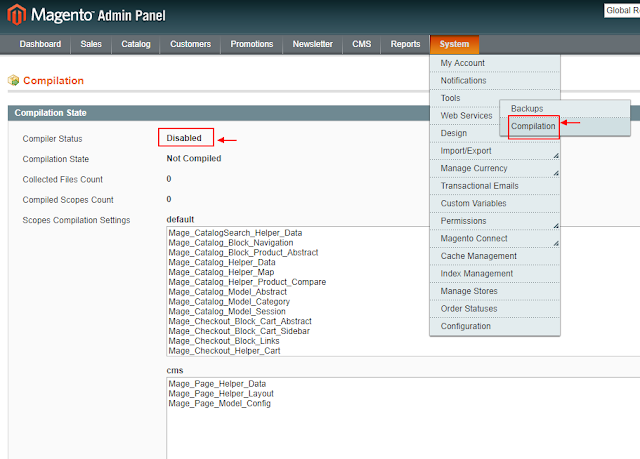


Comments
Post a Comment